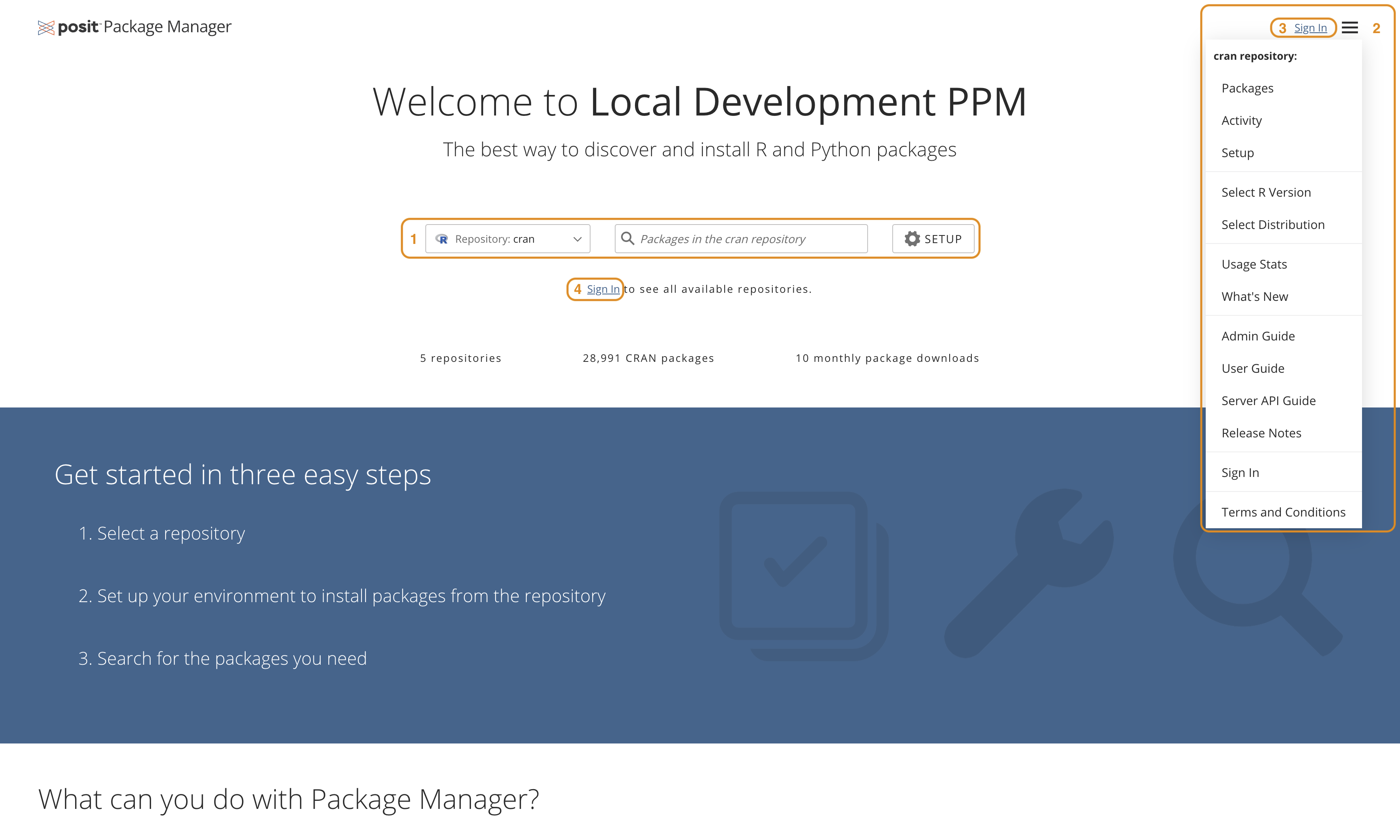Overview and Navigation
From the Package Manager welcome page, click the Get Started button. The main page displays:
The Package Manager navigation bar 1 features a:
- Repository drop-down menu
- Packages search field
- SETUP button
If any repositories require authentication, then Sign In links will appear below the navigation bar 4 and near the menu button 3. Clicking the Sign In link will open a dialog box where you can enter your credentials. See Signing In for more information.
The links to view additional details and all other menu options can be displayed by clicking the menu 2 button at the upper-right corner of the UI.
Here is an overview of some of the menu options that are available:
| Link | Description |
|---|---|
| Packages | Search or browse the packages available in the repository |
| Activity | View a log of when packages were added, archived, or deleted from the repository |
| Select Distribution | Set your distribution for R binary packages |
| What’s New | News about the latest feature updates in Package Manager |